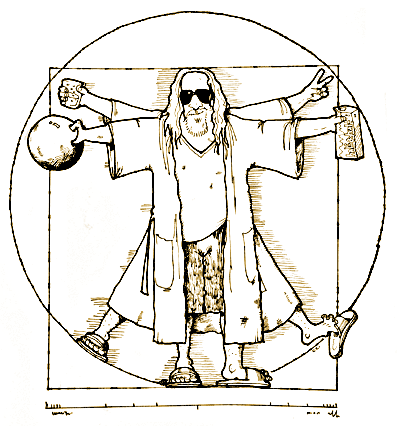For people living in third world economies, where uncapped high speed broadband internet is only a myth, we are forced to come up with creative means of managing our bandwidth.
The scenario is this:
You have two internet connections, one, a high speed capped internet connection, the other a low speed uncapped option. You would want all game and Steam client traffic to run over the high speed connection, but all Steam downloads have to be routed through the slow uncapped connection. We assume that the default route is through the uncapped connection, and only specific traffic gets routed over the high speed link.
From the
Steam website you can find the following port information:
Steam Client:
- UDP 27000 to 27015 inclusive (Game client traffic)
- UDP 27015 to 27030 inclusive (Typically Matchmaking and HLTV)
- TCP 27014 to 27050 inclusive (Steam downloads)
- UDP 4380
Dedicated or Listen Servers
- TCP 27015 (SRCDS Rcon port)
Steamworks P2P Networking and Steam Voice Chat
- UDP 3478 (Outbound)
- UDP 4379 (Outbound)
- UDP 4380 (Outbound)
Additional Ports for Call of Duty: Modern Warfare 2 Multiplayer
- UDP 1500 (outbound)
- UDP 3005 (outbound)
- UDP 3101 (outbound)
- UDP 28960
Now, based on this we want to route all steam traffic apart from Steam Downloads (TCP 27015-27050) via the high speed link, so we start by marking the packets that we want to route to our high speed link:
Having marked the packets appropriately, we want to tell the Mikrotik firewall to route it through a specific gateway:
That's it, you will now be able to use Steam voice chat and the Steam Client through your high speed link with downloads running over you uncapped connection.